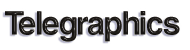
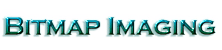



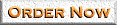
![]() What You Need To Know About Bitmap (Raster) Images:
What You Need To Know About Bitmap (Raster) Images:
Bitmap output begins at $10/slide. However, since large bitmaps can result in longer imaging times, there may be an additional charge per slide. See tips below for ways to optimize files for output.
File Size & Resolution
Since bitmap files are fixed resolution, the quality of the finished output is dependant upon the resolution at which the file was scanned or created. The higher the resolution, the larger the file, the better the quality of the output (to a point). Beyond a size of 4098 pixels x 2732 pixels you are just making the file larger. This is because our film recorder outputs slides at 4K and anything beyond that is wasted pixels. In reality, an image size of 2047 pixels x 1364 pixels is usually more than adaquate.To calculate the proper dpi at which to scan the image, divide 2047 by the longer dimension in inches (i.e. For an 8x10 original, divide 2047 by 10 inches = approx. 200 dpi).
Format Requirements
Images should be saved as RGB (24-bit) files. It is best to begin with RGB images since CMYK color space is smaller than RGB color space and converting CMYK to RGB may result in unwanted color variations.Flatten layers, channels and masks.
Naming Files
Please keep file names as short as possible.
Note Macintosh users: Please do not use spaces or punctuation in file names. Also, place an extension at the end indicating file type (i.e. myfile.tga).Orientation & Layout
Portrait oriented (vertical) images should be rotated onto their sides if you want them portrait in the slide mount.If the image is not 2:3 proprotioned, black will fill area on two sides.
Since the slide mount will crop a small part of the image area, you may wish to make the canvas area slightly larger (approx. 5%) and black filled.
![]() What file formats we can image:
What file formats we can image:
Other bitmap formats, such as PhotoCD (.PCD), can be imaged for an additional conversion charge.