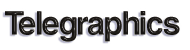




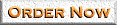
 What we need from you:
What we need from you:
- CorelDraw! drawing file(s) (.cdr)
- List of all fonts used
(including
bullet and symbol fonts)
- Font files for any unusual fonts you may have used that did not come with Windows or CorelDraw!
- List of imported objects
 Page Setup:
Page Setup:
- Choose Page Setup from the Layout menu.
- For 35mm slides:
Set Page Size to Slide.
- For overheads or prints:
Set Page Size to Letter.
For slides
and overheads or prints:
Set Page Size to
Slide.
Click
OK.

 Notes:
Notes:
- Do not use
the Paper Color setting to put a background color on your slides. To add a background, push the Add Page Frame button in the Page Setup dialog box and chose a fill color.
- To create portrait slides use a custom paper size of 7.33 x 11.00.
- Avoid using fountain fills in small objects.
- When importing CorelCHART files into CorelDRAW! be sure you have the same printer driver selected
for both applications. Be sure that you also have the same magnification selected for the display. Try to avoid changing the size of the chart after importing it into CorelDRAW!
- For black and white prints you must provide files recolored for black and white.
Home
Presentation Tips
Pricing &
Services
Place
Order
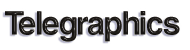




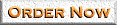
![]() What we need from you:
What we need from you:
![]() Page Setup:
Page Setup:
![]() Notes:
Notes: